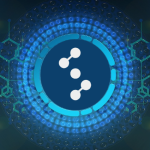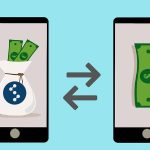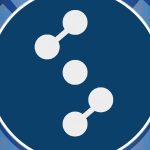In the event that your device running your StohnCore wallet was damaged or you wish to transfer your wallet to a different device, you can restore your wallet via two main methods: restoring from your wallet backup file or restoring using your private key.
- Restoring using your wallet backup file.
- Start with a clean StohnCore setup without another wallet established.
- Find the data path for your wallet.
Windows: C:\Users\your_username\AppData\Roaming\Stohn\wallets
Mac: /Users/your_username/Library/Application Support/Stohn
Linux: /home/your_username/.stohn/wallets - Copy the wallet backup into that directory.
- Rename the wallet backup to wallet.dat
- Start your StohnCore wallet and you will see your old wallet restored.
Note: if you already have a wallet established on the new device, you can copy the backup file to your data directory and use a different wallet name. From the StohnCore menu you can select to open a different wallet to gain access to it.
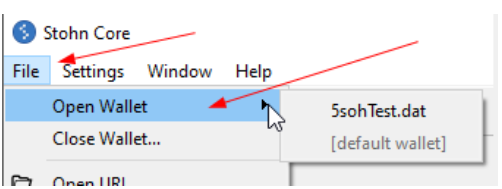
Note 2: If you receive a fallbackfee error when trying to send from your restored wallet, please set a custom transaction fee.
- Restoring using your private key.
- From your StohnCore wallet go to the console by selecting Window and then Console.
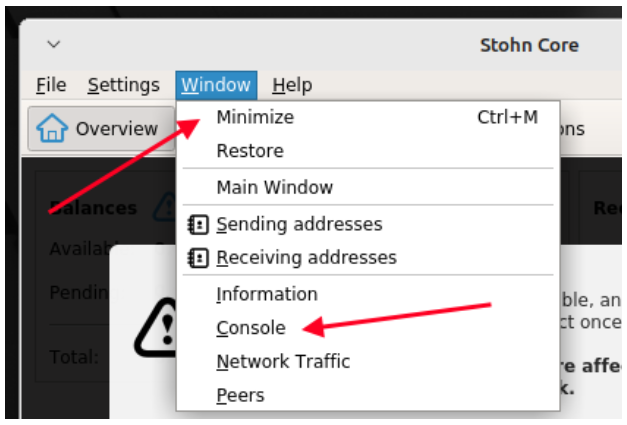
- Enter the command: importprivkey <your_private_key>
- You will receive a window, if successful, that it is Rescanning. This may take several minutes.
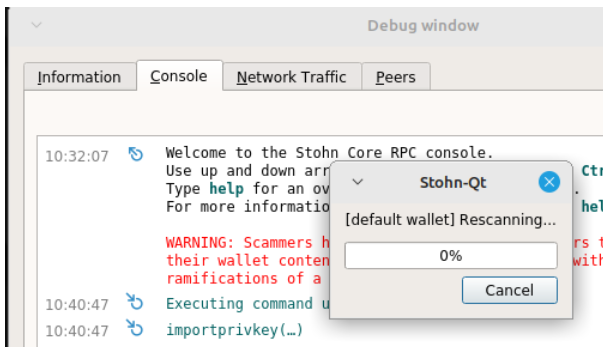
- Congratulations! Your funds should be restored to your new wallet.If you receive any errors regarding the key not being readable or in the right format, please double-check your entries.
Credit: okbaconburger