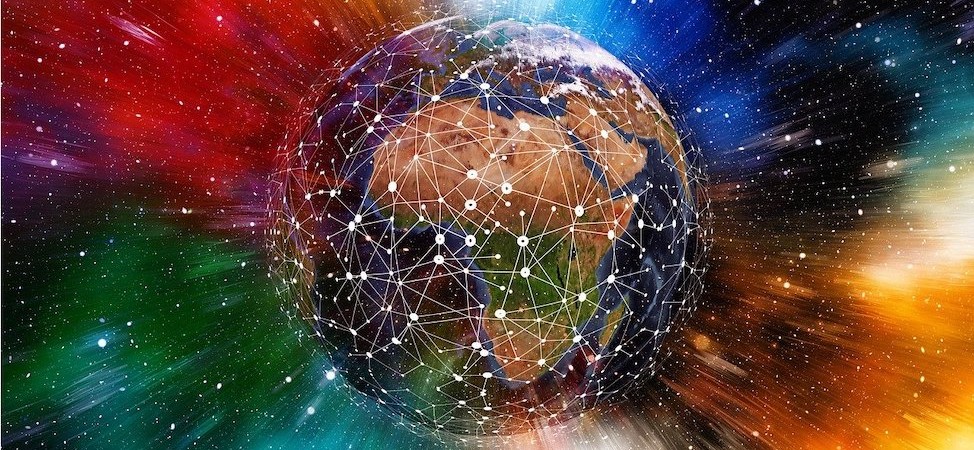Already have a Node? Here is a detailed guide on updating your current Stohn Coin Node to v3.2.
Understanding a Node in Blockchain Technology
[UPDATED: Jan 19th 2025]
In the world of blockchain and cryptocurrencies, a “node” is a fundamental element that plays a crucial role in the functioning and maintenance of a blockchain network. Essentially, a node is a computer that connects to a blockchain network. It supports the network through validation and relaying of transactions, as well as possibly contributing to the consensus process. Nodes are the backbone of a blockchain’s infrastructure, ensuring security, transparency, and integrity.
There are different types of nodes, each serving a specific purpose:
- Full Nodes: These nodes download every block and transaction and check them against the blockchain’s consensus rules. This ensures the validity and security of the transactions.
- Light Nodes: Light nodes download only the headers of the blocks and rely on other nodes’ information to validate transactions. They are less resource-intensive.
- Mining Nodes: Often associated with full nodes, these nodes perform the task of mining new blocks, a process that involves solving complex cryptographic puzzles to add new blocks to the blockchain.
Setting up a node, like a Stohn Coin node, involves running a piece of software on a computer or server (like Digital Ocean), which then connects to the blockchain network. By setting up a node, you contribute to the network’s robustness and decentralization, making the blockchain more resilient against various types of attacks and failures.
In the tutorial below we will guide you through setting up a Stohn Coin node on a Digital Ocean server with the following specifications: 2 GB Memory, 25 GB Disk, and Ubuntu 22.04 (LTS) x64.
Step 1: Create a Digital Ocean Account
- Visit Digital Ocean’s website.
- Sign up for a new account or log in if you already have one.
Step 2: Create a Digital Ocean Droplet
- In your Digital Ocean dashboard, click on “Create” and select “Droplets”.
- Choose the Ubuntu 22.04 (LTS) x64 image.
- Select the appropriate plan (minimum 2 GB Memory / 25 GB Disk).
- Complete the setup by choosing your region and additional options as per your requirements.
- Click “Create Droplet”.
Step 3: Log into Your New Digital Ocean Droplet
Once your droplet is created, access it by clicking on the Console link on the droplet or via SSH using the droplet IP address provided.
Step 4: Update Your Server
Run the following commands to update your server:sudo apt-get update && sudo apt-get upgrade -y
Step 5: Download and Extract Linux files
Download the Linux daemon for your wallet and extract them with the following commands:wget "https://stohncoin.org/dl/stohn-qt-linux-3.2.tar.gz" -O stohn-daemon-linux.tar.gztar -xzvf stohn-daemon-linux.tar.gz
Step 6: Change the directory and install the files
Commands to change the directory and install the daemon and tools for your wallet:cd stohn-qt-linux-3.2sudo cp bin/* /usr/local/bin/
Step 7: Create a data directory
Create the data directory for your coin with the following command:mkdir $HOME/.stohn
Step 8: Create a new file
Create a new stohn.conf file:nano $HOME/.stohn/stohn.conf -t
Add the following configuration settings to the file.# Network settings
listen=1
server=1
daemon=1
maxconnections=100
# RPC settings
rpcuser=rpc_stohncoin
rpcpassword=[YOURPASSWORD]
rpcallowip=127.0.0.1
rpcport=32717
# Seed node settings
addnode=159.89.53.185
Replace [YOURPASSWORD] with a strong, unique password. To save the file and exit nano, press CTRL+X, then press Y and ENTER.
Step 13: Start the Stohn Node
Navigate back to the home directory:cd
Start the Stohn node:stohncoind > stohncoind.log 2>&1 &
Step 14: Test the Node
Check if the blocks are syncing properly:stohncoin-cli getblockcount
Conclusion:
You have now successfully cloned and configured a Stohn Coin node on your Digital Ocean server. This setup allows you to participate in the Stohn Coin network and perform various related operations. Remember to replace placeholders [YOURPASSWORD] with a password you come up with. Ensure your server’s security with strong passwords and best practices.